Actions for PS are pretty much the same as what scripts are for PSP. You just push play and they create a premade image for you. This tutorial will show you how to load and use actions that you download from the net.
For this tut, you need to download an action from Adobe Exchange and if you haven't already, you need to sign up for an account. So, go Here and register.
1. Open up a 400 by 400 transparent image.
2. Set your foreground to white, and click on your Text tool in the palette on the left. Choose a fat font, I'm going to be using the font called Christie, at a size of 75.
*I've included the font in the zip if you wish to use this same one.
3. Click once on your canvas with your cursor and type out a Capitol A. Don't use your mover tool to shift it over or the action will not work properly.
* Go Here to Adobe Exchange and download the action called Cars On Mars, and unzip it to a folder on your PC.
* If that link does not work, do a search in the Exchange for Cars on Mars.
4. In the Actions section on the right, click the arrow that is pointing to the right. From the flyout box, choose Load Actions, and find wherever you saved and unzipped Cars On Mars.atn.
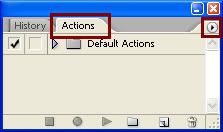
5. Click it once to select it, then click on the Load button.
* It will appear in the Actions section on the right.
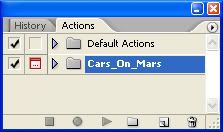
6. Next, click on the arrow next to the name of the action. A new section will appear below.
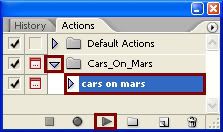
7. Click on the new name cars on mars. It should be highlighted in blue now like in the picture above.
8. Now, click on the Play button. See picture above.
* Some actions have specific instructions for you to follow in order for it to work properly. This one doesn't have any though.
9. Click on the Continue button when the creator information box pops up.
* It will only take about 30 seconds for the action to finish and when it's done, you should have this:
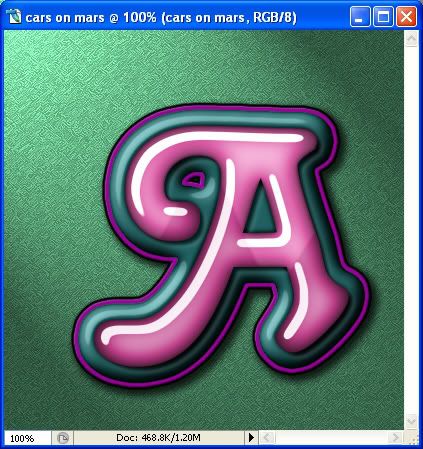
* The creator of this action has provided a background to make it look better, but you can delete it in the layer palette on the right.
* Some actions are made so that, when it's finished, you can change certain aspects of it such the drop shadow, or stroke, or bevel, but you can't do that with this one. It is what it is. You can check by clicking the Layer Styles button at the bottom of the layers palette ( grey circle with the letter f in the middle).
* You can do entire alpha's in one shot or just single images. And, you are not limited to using just text. Try using dingbats to create buttons or other random shapes.
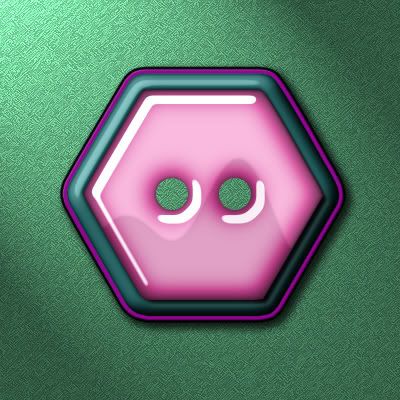






Unfortunately, this action doesn't work in Photoshop CS. I see that it was written in 2001. It looks like I'm going to have to reinstall Photoshop 6, and I'll try it again.
What version are you using?
Thanks so much for all of the great tuts and other stuff on this site. :-)