This tutorial will teach you how to use patterns in combination with layer styles on shapes.
1. Start by opening up a 400 x 400 transparent image.
* We're going to be using an egg shape for this tut. If you did the tutorial right above this one, you should still have your oval/egg shapes available in the shapes box.
2. Click on the second to last egg and draw out your shape.
3. In the Layer Styles box on the right, load my SK Darker Pink Shiny Egg.asl style and apply it to your egg shape. You should have this:
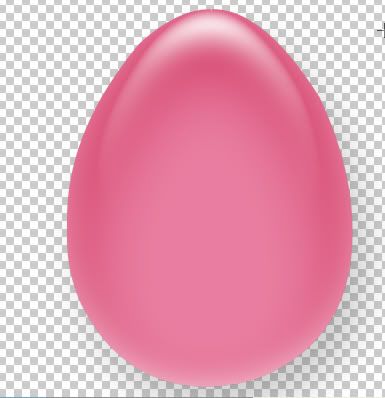
4. Next, open up SK Dots.jpg from the zip.
5. Go up to the Edit tab, then down to Define Pattern. Give your pattern a name and click OK.
6. Click on the Layer Styles button at the bottom of the layer palette ( the grey circle with the letter f in the middle). Choose Pattern Overlay.
7. Uncheck the box on the left that says Colour Overlay. You can't use both a pattern and a colour overlay at the same time.
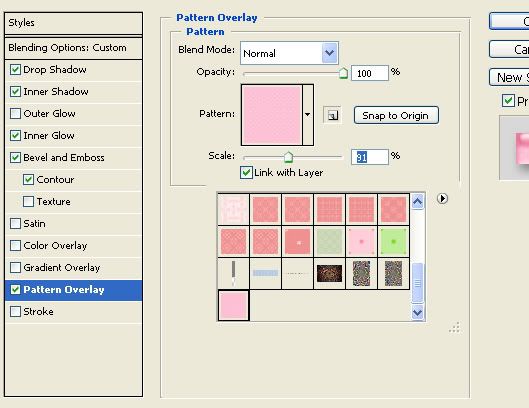
8. In the Pattern Preview box, click the down arrow and find your dots pattern and double click to select it. I have my scale set at 91%, but you can play around with it to make your pattern bigger or smaller.

9. To save this as a new laye style, while in the Blend Options, click on the New Style button and give it a name.
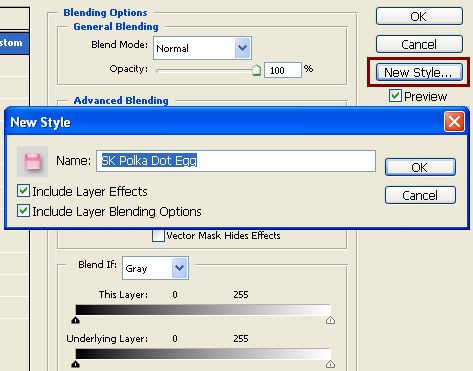
10. Then go to the Edit tab, then down to Preset Manager. From the drop down box, select Styles.
11. Find your new style, click it once to highlight it, then click on the Save Set button. Give it a name and save it to a folder on your PC.
* To save just your newly made pattern, follow steps 10 and 11, but choose Pattern instead of Styles.




WOW! I feel like I am in heaven! How can I thank you for posting all these absolutely wonderful tutorials!!!
I am going to use all my free time working with your tutorials. I am so excited about this. THank you so much.