This tutorial will show you how to create a background paper from a texture found on the internet.
1. The texture I have provided in the zip is 1600 pixels wide by 1174 pixels high, so for the purpose of this tutorial, open up a transparent image with those dimensions.
2. Choose a colour for your background paper and set it as your foreground colour. I'm using #800000.
3. Go up to the Edit tab, then down to Fill, then choose foreground colour, and fill you transparent canvas.
4. Open up the sample texture from the zip.
5. Click on your Mover tool, and place your cursor directly on the sample texture itself, and drag it over to your colour filled canvas. Move it into place if needed.
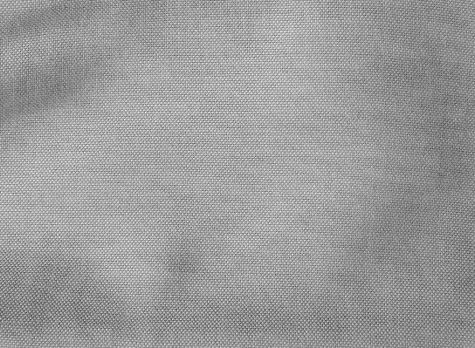
* Your greyscaled texture should be on top of your colour layer. Now we are going to change the Blend Mode. Make sure your texture layer is highlighted in the layer palette.
6. Click on the down arrow beside the word Normal, and choose one of the many blend modes. Overlay, soft light, screen and multiply are the ones that I use the most, but try them all to see how they look. You will get different results depending on whether you've chosen a dark or light colour.
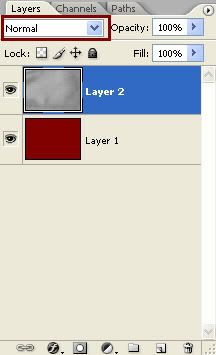
* You can also play with the Opacity and Fill layer sliders to achieve different looks. When you find something that you like, go up to the Layer tab, and Merge Visable. Here's a few examples of different blend modes:
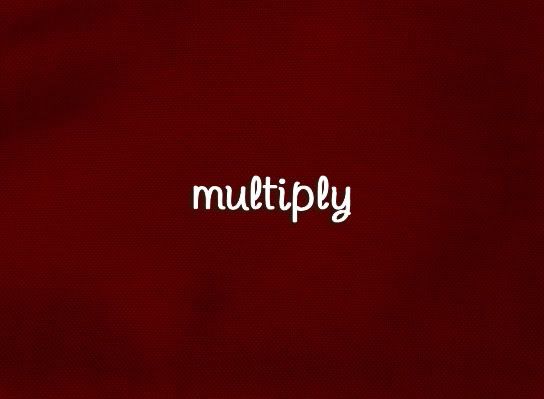
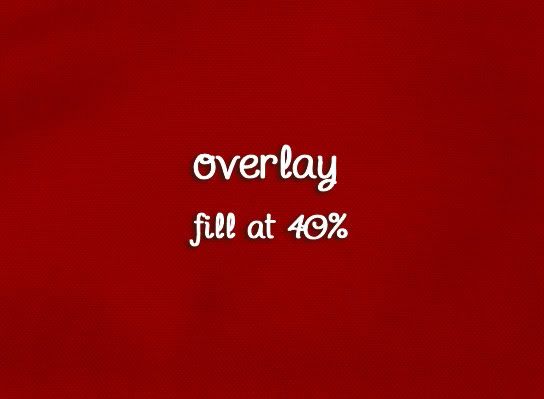
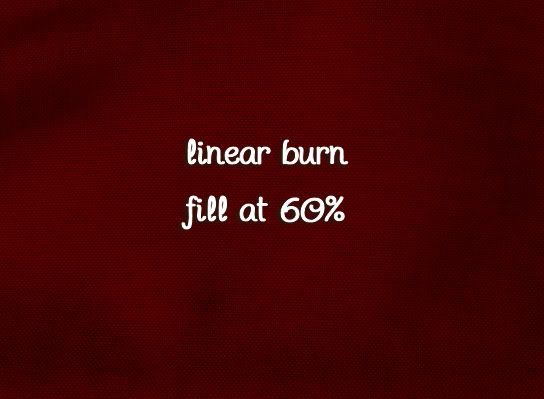



I am just learning Photoshop and I have found your tutorials so helpful. Thank you so much!
Val