2. Select your rectangular marquee tool, which is the first tool in the tool palette on the left. Make sure it is set to rectangle.
3. Draw out a long rectangle on your canvas.
4. Set your foreground to whatever colour you wish your ric rac to be. I'm using #77b26e.
5. Go up to the Edit tab, then down to Fill, in the Contents section, select Foreground and click OK.
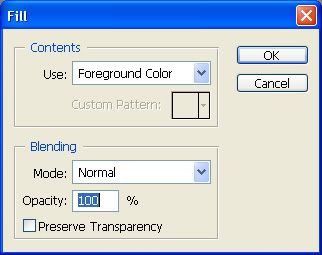
*Your rectangle should now be filled with your chosen colour.
6. Go up to the Select tab, then to Deselect.
7. Now, to make the wave. Go up to the Filter tab, then to Distort, then down to Wave. Now, depending on how big or small you've made your rectangle, you may have to fiddle with these settings a bit. Change all your settings to the picture below:
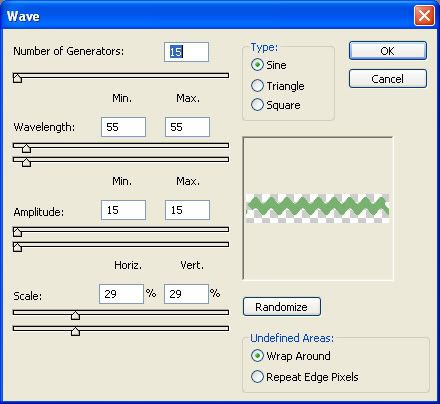
I've cropped mine so it would fit on this page, but yours should come out to something like this:
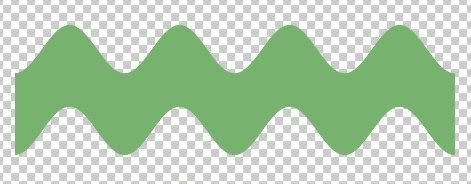
8. Next, you can add some texture and a bevel. Go up to the Filter tab, then to Texture, then down to Texturizer and choose one of the many textures from there. You can also go to the bottom of the layer palette on the right and hit the circle with the letter f in it. Go to Bevel and Emboss and click on the word Texture on the left. Choose one from the flyout.
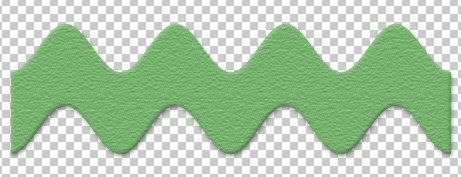



I love the tutorial!
Thank you for sharining